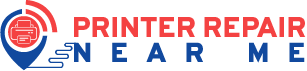The print heads spray the ink from the cartridges on the paper to produce the prints. And, that makes them one of the crucial components of the device. They often get clogged when you have not been using the printer for long. And that would affect the print quality that you get from your printer. You would want to give your Epson printer’s print heads a proper cleaning in such situations.
Professional services can help you clean your printer in most cases. But, you can also handle this task all by yourself if you prefer so. Here, we will take a look at how to clean Epson print head nozzles which are blocked or clogged. Follow the methods given below to clean printer head Epson printers.
What Causes a Clogged Print Head and What is the Result?
As you can guess, the print heads get clogged when an object is stuck in them. But, they might not always get clogged by the same object.
In most cases, a clog occurs due to dry ink.
In many cases, paper dust can also clog the print heads on your Epson printer. They build up between the rollers and platen rollers over time. Cleaning the rollers and the surface underneath them can help you prevent paper dust buildup.
Hair and fibres can also clog your Epson printer’s print heads. In case you are wondering, removing hair and fibres is quite a complicated task. And, you must not proceed all by yourself unless you have experience.
You must hire professionals to clean printer head Epson in such cases. So, you can divide print head clogs into simple and complex ones, and the latter always requires professional solutions.
Bad printing quality is the most common result of print head clogs. And, this happens because the ink cannot flow properly when the print heads are clogged. Further, you would want to clean the print heads without unnecessary delay.
Signs of a Clogged Print Head
You should open up your printer to check the print head for clogging. Clogged print heads would result in specific problems with your print. Here are some printing problems that might indicate the need to clean printer head Epson:
For the best advice, consult Epson Professionals Epson printer repair dubai. Our experts are well-trained and capable of solving your problem in no time.
Faded, Lined or Streaked Prints
Do you get streaks or lines on your prints? Then, that is a possible sign of clogged print heads. And the same applies in cases where your Epson printer produces faded prints.
Pages Come Out Blank
Do you get blank pages after running a print job? Then, that might not always indicate an empty cartridge. It is sometimes a sign of clogged print heads on your Epson printer. Regardless, you have to open up the printer to find what the problem is.
Missing Colours
Do you find some colours missing during colour printing? Then, that might indicate that the cartridge for that colour is empty.
However, you must also consider a blocked print head as the cause of this issue. You might have to clean printer head Epson depending on the actual reason.
Grid Patterns or Broken Lines on Prints
Do you get broken lines or grid patterns on the printed sheets? If you are wondering, this is a possible sign of clogged print heads. You can run a print nozzle test to check whether that applies in your case.
Print Nozzle Test Results
You need not open up the printer to check for a clogged print head. Instead, you can run a print nozzle test first.
If you are wondering, you can do the Maintenance settings on your Epson printer.
How to Clean Epson Printer Nozzles which are Blocked or Clogged?
There are multiple ways you can clean printer head Epson printers. You need not necessarily open up the cartridge for this task. The Head Cleaning Utility can help you perform this task on Windows and Mac systems.
Apart from that, you can also use the printer’s control panel to clean up the print heads.
Depending on the method you prefer, you must proceed with the following steps:
With the Head Cleaning Utility
The client app for Epson printers includes the Head Cleaning Utility feature. So, you must consider downloading it if you do not have it already. Also, make sure to get the right version depending on the system you are using.
Run a print nozzle test, as mentioned earlier, to verify whether the print heads are clogged. This can help you save the ink used during the print head cleaning procedure.
Proceed with the following steps if you find the print nozzles clogged:
On Windows Systems
The Head Cleaning Utility procedure differs slightly on Windows and Mac systems. In any case, you must turn on the printer while running this utility. Also, make sure that the ink out light is not flashing. If it is, then you must insert a compatible cartridge into the printer.
Open the client software and go to the Utility tab. Find and click the Head Cleaning button there to start cleaning the print heads. The Power and Ink lights on your printer should flash during print head cleaning. Run a nozzle test once the cleaning process is complete.
On Mac Systems
Open the client software and go to the Page Setup or Print dialogue box. Then, click on Head Cleaning to clean printer head Epson. This would bring up some instructions on your screen as it does on Windows devices. Wait for the Power and Ink lights to stop flashing before you check on the problem.
Repeat the Cleaning Process if Print Quality Does not Improve
Head Cleaning utility can help you clean the print head in most cases. But, if the print quality remains bad, you need to go through the process again. Keep repeating the cleaning process until you get good results from the nozzle test.
But, what if the problem persists after you have tried the process many times? In such cases, you must check whether the problem lies elsewhere. And, you might need professional help to detect the exact cause of print quality problems.
With Your Epson Printer’s Control Panel
Do you prefer to use the printer’s control panel to clean printer heads Epson? In that case, you can accomplish the task in a few simple steps. Turn on your printer and proceed with the following steps to clean the print heads:
Press and Hold the Ink Button
The Ink light should be off when you start the print head cleaning process. So, you must not proceed with this step if the light is flashing. The same applies in case you see a flashing Power light on your device. Wait for the lights to stop flashing before holding down the Ink button for 3 seconds.
Doing this will start the clean print head Epson process right away. You must then wait for the process to complete before running a nozzle test.
Run a Nozzle Test
Have the Power and Ink lights stopped flashing? If yes, then that means the print head cleaning is complete. You must then run a nozzle test to check the print quality.
Run the print head cleaning task again if the print quality is still bad. Repeat it as many times as you get a bad print quality. Also, make sure to run a nozzle test to check the print quality.
Cleaning the Print Head Manually
You might not always get satisfactory results with the previous methods. In such cases, you can take out the print head and clean the nozzles manually.
This procedure is more complex than the ones mentioned earlier. But, it is also more effective than other methods in most cases.
Unplug the Printer and Open the Top Cover
You must unplug the printer every time before accessing its internal components. So, disconnect it from the power supply and remove the top cover. Then, remove the ink cartridges to access the print nozzles under them. You can let the print head remain in the printer or remove it depending on the cleaning method.
Use Water or a Cleaning Solution on the Print Nozzles
Place a blotting paper if you want to use water or a cleaning solution. This will prevent the liquid from touching other internal parts of your printer.
Also, make sure that the printer’s manufacturer approves of the cleaning solution you are using. Use a syringe or other equipment to spray the liquid into the nozzles.
But, what cleaning solutions should you use? If you are wondering, isopropyl alcohol should be perfect for this task. Also, you need not necessarily use water or a cleaning solution. Compressed air can also help you clean the print head.
Wait for the print head to dry before you remove the blotting paper. Place the cartridges back in their slots once you are done. Then, close the printer’s top cover and plug it into the socket.
Use Compressed Air to Clear the Print Nozzles
You should remove the printhead from the device if you want to use compressed air. Then, spray the compressed air through the nozzles to clean the dried ink. Make sure the print head is clean before putting it back into the printer. Then, plug the device back into the socket and run a nozzle test.
Run a Nozzle Test
You must make sure your printer can produce good quality prints once you are done. So, run the nozzle test through the printer’s control panel.
Do you keep getting bad quality prints? Provided that you have properly cleaned the print head, the problem might lie somewhere else. And, you might need a professional inspection for your Epson printer in such situations.
How to Prevent Further Print Head Clogging on Your Printer?
You would want to prevent further clogging after cleaning the print nozzles. Printing a page once in a while is the most effective way. The more your printer remains idle, the higher the accumulation of dried ink in the nozzles. You must also wipe off any ink from the cartridges’ surface. And, that should help in preventing ink accumulation in the nozzles.
You must also run the print head cleaning task on your printer regularly. And, that should make the task of keeping the nozzles clean much easier.
Also, make sure to use the right cleaning solution if you are using one. And, these simple steps can help you avoid clogged print heads for quite some time.
Get Professional Print Head Cleaning
As mentioned earlier, cleaning the print head is more complicated in some cases than others. You might come across a clogging that you cannot clear all by yourself.
You must reach out to a professional printer repair and maintenance service immediately in such situations.