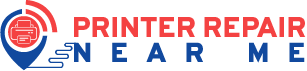Microsoft is diligent in producing updates, frequently, to improve bugs and software glitches. In fact, the recent update was delivered in June. Even though the majority of Microsoft’s updates come with minor issues to which they bring mini-updates for resolution. However, the last update might have a little more than minor issues.
To be precise, the update patch released by the Microsoft team had issues related to printer connection. It affected a majority of Windows 10 users who also use printers. The number ratio of affected users is undefined but the official Microsoft forum has ample amounts of threads regarding this printer repair issue.
Apparently, an error code that says, “Windows cannot print due or a problem with the current printer setup” is what has been flashing to printer users when they attempted to use their printer. And that’s not the end. There are other reports and complaints generated from other people who claim to have issues with application crashing, Blue Screen of Death, etc.
This itself implies that the update patch may have deeper issues for Microsoft to deal with. Despite the endless complaints from various users and successful analysis, Microsoft’s team has acknowledged the issues within the 10th May update patch. Read more to find out about printer repair issues & what Microsoft promises to bring out as a solution!
What Microsoft Team Acknowledged?
The Microsoft Team was in a puzzle to find out the printer repair issue. But later, they acknowledged the problem and made a brief description of it. The issues may come up in the following terms:
“The print spooler might throw an error or close unexpectedly when attempting to print and no out will come from the affected printer”
“After installing the update, certain printers might fail to print.”
As the printer repair problem on the last update persists in terms of printer connection, it’s original source may not be clear. But however, an existing printer connection issue through USB port might overlap with the current update issue.
Microsoft also explained that the persisting issue can occur to those users who attempt to print a PDF File. As of now, the team has not delivered a solution right away but they’ve declared to be working on it currently. Soon an update will arrive which will have a fix to the problem.
More Details on the Update Issue
In more depth, users who work on manufacturing devices like HP, Panasonic, Ricoh, Brother, Panasonic, will most likely witness the update issue. And here’s what else is surprising. The update issue is not limited to physical printers but also virtual PDF printers which will not work.
Based on reports, it has been noted that the problem seems to be affecting users who are using other versions of the Windows OS. For example, Windows 10 version, 2004, 1909, 1903, 1809, 1803, 1709, 1607, 1507.
Based on these versions, Microsoft has announced an update. However, the update patch will not be a solution for all the versions. Only versions 1909 and 1903 along with other versions like 1803 and 1809.
Basic Printer Connection Fixes!
If you were looking for “printer repair near me” and continue to persist the printer connection problem then here are some easy fixes you can try implementing:
- The first thing you need to do is unplug all the wires of your printer and plug them back to their respective sockets and power outlet. This is because connections can be loosened up easily.
- Another reason why you may be unable to connect to the printer is that the printer did not install correctly. It is advisable that you uninstall the printer and then install it back properly.
- Printer drivers play an important role in printer connection. If they are of old versions, they may cease to function. Hence, make sure that you’ve updated the printer drivers.
- Often, cables and wires can become faulty without notice and that can stop printers from getting connected to the system. Check the cables and wires and also check the USB port for any damage or debris.
Lastly, an update of Windows 10 can solve the problem. Go to “Windows Update” in your system and check if there is any new update available or not. If yes, then do it right away to solve the problem.