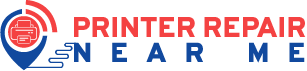Canon printers display error codes on the LCD screen when it fails to perform the printing jobs. And, restarting the device won’t resolve the connectivity issues. Users need to restore the default configuration to make the device print-ready.
Did you get the “low ink level” error even after refilling the ink cartridges? Resetting the inkjet printer will eliminate the problem. Additionally, you can overcome complicated technical issues with a factory reset.
Many take a professional’s help to reset the Canon printers. However, you can do that without technical knowledge or skill by using the reset button. Don’t have a reset button on the all-in-one printer? There is nothing to fret about, as these printing devices can be reset in other ways.
Canon printers, including the Pixma series, provide quality prints. And, these devices might stop functioning due to consistent usage. Try to reset canon printers in such circumstances to fix the glitch.
You can also seek the assistance of printer repair near me Technicians’ printer repair specialists. They are skilled and very knowledgeable in printer repairs and maintenance.
How do I reset my canon printer to factory settings without technical support? Follow this guide to acquire in-depth knowledge about that:
What’s the Difference between Resetting and Rebooting a Canon Printer?
It’s important to understand what it means before you know how to reset a Canon printer. And, how it differs from a printer rebooting.
Many printer users tend to think these processes are similar. But, a printer reset and reboot works differently.
Rebooting involves turning on and off the device. Sometimes, you can fix the communication issues by restarting the Canon printers. But, you need to reset the printer if it fails to connect to the computer or other smart devices.
A factory reset removes the inkjet printer’s currently stored data. And, this includes the printer’s username, password, speed and print resolution. And, after that, it restores the settings which the manufacturers set earlier.
When you reset the Canon printer, it disables all the features automatically. You need to set up the device again to enable the print technologies. Besides, you need to add the Canon printer name to the computer or laptop after the reset. Otherwise, it can’t detect the connected devices and print the documents.
When Should You Reset a Canon Printer to its Factory Settings?
Every issue can be resolved by resetting the wireless printers. If the Canon printer is showing a clogged printhead error, you can fix it with a factory reset. There are a few glitches that you can eliminate using different resetting methods.
Is the Canon printer taking time to print the coloured images? You should opt for an immediate printer reset. Additionally, ensure to reload the papers correctly in the input tray. You can solve the blank page error after restoring the default configuration.
Sometimes, this Canon product fails to connect to the Wi-Fi. Usually, it occurs due to incorrect printer settings. Reset the device in such instances for hassle-free wireless printing.
Did the printer show an “offline” message even when it’s on? Check the power connections in the first place.
Replace the printer’s power cables if you find wear and tear there. And, if the canon printer error persists, you have to factory reset the Canon printer. Reboot the device and connect it to the network, and the offline message won’t further appear.
Easy Methods on How to Reset a Canon Printer
Canon allows the users to reset the printer in different ways. You can either power reset the device to fix the printing difficulties. Or, hard reset the device to revert its factory settings.
Moreover, you can also reset the ink cartridges if the printer isn’t printing. But, this is limited only to the Canon Pixma printer models.
Need to know how do I reset my Canon printer to factory settings with ease? Here are the several options to restore this wireless device’s previous configuration:
How to Reset a Canon Printer in the Power Reset Method?
Most Canon printers don’t have a reset button. However, you can still reset the device using its power button. And, there is no need to install additional software to use this process. Turn off the Canon inkjet printer by pressing the power button. Wait until the Canon printer’s power light stops flashing.
Remove the printer’s power cables from the wall outlet. Plugin the cables after a few seconds and press the power button. The Canon printer will turn on within a minute. Hold the WPS button for at least 2-3 minutes to connect the device to Wi-Fi. Now, you can print the documents without issues.
How to Reset Canon Printers with Stop and Power Buttons?
Don’t have a reset button? You can still factory reset the Canon printers by pressing its stop and power button. Turn on the printer and check if there is an “online” message on the LCD screen. Tap on the “power” button after a few minutes to turn off the printer.
Locate the Stop button of the Canon Pixma printer. Hold it for at least 2-3 seconds. Press the Power button for 2 seconds without releasing the Stop button. Release the Stop button after a few seconds and press the power button.
Now, it’s time to press the Stop button 5 consecutive times. Once done, release the power button, and the printer will automatically restart. And, this indicates you have reset the Canon printer successfully. Power cycle the Canon printer if it is not turning on after the factory reset.
How to Reset a Canon Printer with the Setup Options?
Wondering how do I reset my Canon printer to factory settings without a power button? Use this method to restore the device’s original factory settings in minutes.
Turn on the device, wait until its power light turns green, and press “Setup”. A pop-up message will appear on the Canon printer’s screen.
Use the arrow keys to choose “Device Settings” from there. Tap on “OK” and opt for “Reset Settings” using the up and down arrow buttons. Choose “OK” when the confirmation message appears on the LCD screen. Select “Reset All” from the drop-down menu and click “OK” to start the resetting process.
When prompted, choose “Yes” and press the OK button. Don’t close the computer, and it might hinder the printer resetting process. A “reset is complete” message will pop up within a few minutes. Restart the Canon printer after that and print the images without experiencing issues.
How to Hard Reset Canon Printers?
When the Canon printer fails to work, the device’s settings might have changed. Hard reset the inkjet printer in such situations to improve its performance. Moreover, this resetting method clears all the memory associated with the printer hardware.
Canon printer users can also update the hardware with its latest version. How do I reset my Canon printer to factory settings and check the model number? Because you can’t hard reset every Canon wireless printer. This reset method will work only on the latest printer models.
Do you use the Canon Pixma printer? Did the print job stop in Queue? Press the Stop button to cancel the ongoing printing process.
Wait until you get the alarm sound and press the “Power” button to turn off the printer. Further, the Canon printer users must press the Start key at least 19 times. The Canon printer will reset the default settings within a few minutes.
What Else Needs to be Done?
Hold the Windows and X keys together and select “Device Manager” when the pop-up menu appears. Head to “Print Queues”, double-tap on it to get the printer driver names. Right-click on the correct printer driver model and select “Uninstall”.
Open a web browser to access the Canon printer site. Move to the “Product” section and write the device’s model number in the search box. Press the Enter key and choose the driver compatible with the Canon printer. Besides, you also need to select the right operating system for the printer driver.
Check all the details and tap on the download link. The printer driver files will be installed within a few minutes. Restart the Canon printer, connect it to Wi-Fi and check if you can print the documents.
Fail to reset Canon printers to their factory settings? Proceed to the next method to complete the reset.
How to Restore a Canon Pixma Printer’s Default Configuration?
Sometimes, the E2 error code might appear while printing the PDF files. Try to reset Canon printers at that time to overcome this critical issue. Press “Cancel” when you get the error message on the computer screen. Or, press the device’s Cancel button to stop the printing job.
Press the Power button to turn off the Canon Pixma printer. After 2-3 minutes, restart it and access its menu using the up and down arrows buttons. Navigate to “Device Settings” and select “OK” when the confirmation message pops up.
Go for “Resetting” when the next window appears. And, press the OK button to initiate the resetting process. You have to turn off the device after 3-4 minutes. Press the Stop and Power keys simultaneously afterwards. Release the Stop button and hold down the Power button.
Press the Canon Pixma printer’s Stop button two times. Release the Power button and wait until the “O” logo displays on the device screen. Tap the Stop button four times and the power button two times. Press the Power button, and when the printer restarts, it will revert to its original state.
How to Reset a Canon Printer Ink Cartridge?
The printer might print blank pages even when sufficient ink is in the cartridges. Reinstall the ink cartridges in the first place to resolve the problem. But, if that doesn’t work, reset Canon printer ink cartridges to fix the issue.
Depending on the printer model you use, there are a few ways to reset the Canon ink cartridges.
Do you have a wireless printer with a power button? Press it once to switch off the Canon inkjet printer.
You Press the Power and Stop buttons together and release the Stop button after a few seconds.
Press the Power and Stop button again. Release the power button and press the Stop button twice. And, when Canon displays “0” on the printer screen, tap the Stop button four times.
Now, press the Power button two times, wait for a few seconds and press it again. Restart the Canon printer, and open the ink cartridge door. Remove the colour and black ink cartridges and insert them in their slots.
Close the Canon printer cartridge door and put a per in the input tray. Choose a document, and hold the Ctrl and P keys together to print it. By now, you might have got the answer on how do I reset my canon printer to factory settings.
Consult canon Professionals Canon printer repair dubai for the best advice. Our experts are highly trained and can solve your problem quickly.
Are there any Other Ways to Reset Canon Printer Ink Cartridges?
If you use a Canon Pixma printer, use the Colour Start button to reset the ink cartridges.
Don’t have this button, and thinking, how do I reset my Canon printer to factory settings? You can still fix the ink cartridge issues by replacing its chip. Or, contact an expert to know how to reset a Canon printer ink cartridge without a chip or Colour Start.