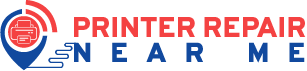Your Brother printer may offer you a smooth and fast performance in most cases. However, like all printers, it is vulnerable to certain common problems. And, some of these problems might even stop it from performing printing tasks.
Now, that is quite an inconvenient situation for anyone handling a lot of pending print jobs.
Are you looking for an effective solution to your Brother printer not working? Then, the solutions mentioned below should be quite helpful to you.
You can apply them in a few simple steps and get an effective solution. So, go through them and try out the one that is appropriate in your case.
Brother Printer Not Printing: Causes and Fixes
Your Brother printer might stop functioning under various circumstances. And, you can try various possible fixes in each case. So the right solution depends on the problem that caused your printer to stop working.
You can reach out to a Brother printer repair service to get an efficient solution. Otherwise, you must consider the following issues and apply the appropriate fixes for them:
The Printer is in Error State
An error state is one of the most common explanations for your Brother printer not working. And, there are various possible reasons why your printer is in an error state.
Regardless, you can take the following steps to fix this issue in such situations:
Restart Your Printer
The error that your printer is facing might only be a temporary one. And, you can fix such errors by restarting the device. So, that is the first step you must take to remove the printer from the error state.
Unplug your printer from the power source and let it remain idle for some time. Then, plug it back into the socket directly to check on the problem.
Run the Printer Troubleshooter
The troubleshooter on your PC can help you to find the cause of your Brother printer not printing. Not only that, but it can also fix the issue after diagnosing it in most cases.
Open the Settings and navigate to the Troubleshoot section while connected to your Brother printer. Then, click on Printer and opt for running the troubleshooter.
Follow all the instructions that appear on the screen to complete the procedure. The troubleshooter will let you know what to do if it cannot fix the problem.
Reset the Print Spooler Service on Your PC
The spooler folder contains all the print jobs that you have assigned to your printer. And, the error state might have something to do with this folder. Renewing the print jobs can help you resolve the error in such situations.
You need to navigate to the print spool folder on your PC and delete all files you find there. This will remove all the pending printing tasks from your device.
Open the Services window on your PC after deleting the spooler files. Find the Print Spooler service there and right-click it. Opt for restarting it to resolve any errors in it. Then, check whether the ‘Brother printer not working’ issue persists.
Get the Latest Printer Drivers
The problem you are facing might also have something to do with your printer drivers. Especially so, if your PC is using an outdated printer driver. Go to the Device Manager and expand the printer drivers there.
Right-click the Brother printer driver and opt for a driver update. Restart your device to register the changes before checking on the problem.
Check the Ink Level and Paper Type
A low ink level can send your printer in an error state. And, that is one of the possible reasons for your Brother printer not printing. So, you must check whether the cartridges have enough ink. Get a replacement cartridge if the ink level is low or empty.
Are you using a third-party ink? If yes, then you might have to use the original ink to resolve the error.
You must also make sure that you are using the right type of paper. After all, your Brother printer might not support all paper types. Changing the paper type can also help you resolve the error in many cases.
The Paper is Jammed
Paper jams are among the common issues on all printer models out there. And, they are a possible cause of your Brother printer not working.
You must resolve paper jam right away as they can stop your printer from functioning. Proceed with the following steps if you are wondering how to do that:
Remove the Paper from the Loading Tray
Is there still some loose papers on the loading tray? Then, you must remove them first before pulling out the rest of the papers. Pull out the papers one at a time in case they are stuck.
Also, make sure to be as gentle as possible while doing this. You must also find and remove any remaining paper bits after that.
Remove the Paper from the Rear Panel
You might also need to remove the paper from the rear panel. So, remove the rear access panel and pull out the paper from there. Look for any bits of paper that resin after you pull the paper out.
Make sure that no paper bits remain in the back panel. Otherwise, you might start facing paper jams again before long.
Pull Out the Paper from Under the Front Cover
Were you unable to remove the papers by the previous methods? Then, you might want to try pulling them out from under the front cover.
However, this step is quite risky, and you have to be very careful. Hire a reliable printer repair service if you want help with clearing the paper jam.
Check the Printer Carriage’s Movement
You must make sure that the carriage can move freely before you test your printer. Unplug your printer to do that and observe its carriage.
Do you find it stuck? If yes, then try to move it and leave it alone if it cannot move. You might end up damaging the carriage if you try to move it by force. So, reach out to a reliable technician to fix the problem with the carriage movement.
Test the Printer
The ‘Brother printer not printing’ issue should not persist after you clear the paper jam. If it does, then the problem lies elsewhere. Connect the device to power and assign it a print job when it is ready.
If it works, you must take the necessary steps for avoiding further paper jams.
Power Supply Issues
The ‘Brother printer not working’ issue might indicate that the device is not receiving enough power. In such cases, you need to ensure a good power supply to your printer.
You cannot continue printing until you find an effective solution to this issue. Here are some simple steps to resolve the power supply problems:
Fix Faulty Power Connection
The power cable might have a loose connection to your printer or the power supply. Make sure it is connected firmly on both ends of the connection.
If that does not fix the problem, you must check the cable for damage. Try using another power cable and see whether that does the trick.
Connect to a Different Power Supply
The problem you are facing might lie in the power source. So, you must try connecting the printer to a different power supply. If that works, you might want to fix the issues with the previous power source.
Also, make sure to set up a direct connection to the power supply every time.
Check for Hardware Issues
The power supply issues might indicate a hardware problem on your Brother printer. So, you must call a technician to verify whether that is the case. However, you might want to check for other issues before you do that.
The Printer is Offline
Your Brother printer not printing might mean that it is offline. This is one of the common issues that all printer models might face. So, you must check your printer’s status to check whether this is causing the problem.
If it is offline, you can try some common troubleshooting methods for printer errors. And, that includes updating the printer driver and resetting print jobs. Apart from that, you can also try out the following solutions:
Set Your Brother Printer as the Default Printer
Your printer might show as offline when it is not the default one. And, this happens quite often when you use multiple printers on your PC. In such cases, you must set the printer facing the problem as the default printer.
Go to the Control Panel and open the Devices and Printers section. Check the list of printers and right-click your Brother printer. And, then click on ‘Set as default printer’ and check on the ‘Brother printer not printing’ issue.
Unpause the Printer and Get it Online
Apart from going offline, your printer might often pause the printing as well. In such situations, you can get it online and resume the printing from your PC. Open the Devices and Printers section in the Control Panel, as mentioned earlier. Then, right-click your Brother printer and select ‘See what’s printing’.
Go to the Printer tab on the new window and click ‘Open as Administrator’. Check the ‘Pause Printing’ and ‘Use Printing Offline’ options and close the window. Then, test the printer and make sure the ‘Brother printer not working’ problem is fixed.
Update the Printer’s Firmware
Your Brother printer not printing might also sometimes indicate outdated firmware. And, updating the firmware can help you get a long-term solution in such situations. You can get the latest firmware version from the printer’s support website.
Go to the Downloads section and get the right firmware version for your device’s system. Agree to the End-User License Agreement and open the file. Then, follow the instructions it gives you to complete the firmware update.
The Printer Cannot Connect to WiFi
Are you using a wireless connection for printing? Then, your Brother printer might have failed to connect to the network. As a result, you are unable to print anything with it.
Power cycling all devices in the network might help you fix the problem. Apart from that, you can also try updating the firmware and printer drivers.
You must also make sure that there are no issues with your router. Re-connect the printer to WiFi and check whether that does the trick. You can also try switching to a WPS or ethernet connection for some time.
What if You Cannot Fix the Problem?
You must try out all of the aforementioned solutions before getting professional help. Does your Brother printer fail to print after you do that? If yes, then you must reset it as a last resort.
However, that might not always provide an effective solution. You should contact the support team printer repair near me or take your printer for a repair in such situations.