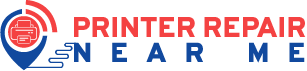Microsoft released a patch related to Windows 10 in the month of June 2020. After downloading that patch update numerous Windows users have complained that they can’t print using their printers. More or less, the print spooler crashed for every user and they couldn’t print by using their existing printer. If you are one of them then check if the printer is working. Otherwise, consider printer repair near me service or learn about the latest patch of Windows 10, here.
After getting so many failing issues with printing capabilities, Microsoft had promised to look after the printing bugs within that previous update. So, if you have got Windows 10 version 1507, 1803, 1903, 1909, 2004 then we have got a piece of good news for you.
What Caused the Printer Issues?
Generally, the print spooler was creating an error message while the users tried printing using printers such as Ricoh, Brother, HP, Canon, Panasonic, Toshiba. Sometimes, the app closed.
Additionally, the printer generated no print outs. Avail printer repair near me if the printer has got any fault. Otherwise, if you have got any of the above-mentioned Windows 10 versions and you have downloaded the patch of June then the reason is different.
When you install the recent patch the device gets updates named KB4560960 and KB4557957. Microsoft claimed that these two patches were for enhancing security and boosting the reliability of Windows 10. But, these two patches miserably failed and caused printing issues worldwide.
Now, What’s the Solution?
If you have gone for printer repair near me and found that your printer is completely OK then you should have presumed that the bug’s in your computer. Microsoft admitted this inconvenience and promised to bring a fix to resolve all the printing issues.
And, as promised, they have released an out-of-band update recently to eradicate the printing troubles. But, the matter of fact is that you can’t get the update on your Windows 10, automatically. Rather, you have to download and manually install the patch update according to your Windows 10 version from the official Microsoft Windows webpage.
Download KB4567512 if you have installed Windows 10 version 1903 and 1909. Similarly, if your Windows version is 1803 then download KB4567514 and for the version 1507 download KB4567518. Lastly, for the Windows 10 version 2004, you need to download KB4567523.
How can you Reach the Updates?
Since the updates are out-of-the-band and not automatic, you have to fetch them from the official Microsoft website. Here’s what you need to do:
- Browse the official Microsoft account and scroll down to get the Updates section.
- It should have mentioned Microsoft Update Catalog somewhere, click on that.
- Now, depending on the Windows 10 version, you have to download and install the mentioned patch matching that Windows 10 version.
How to Uninstall the Update?
This is not mandatory for those who find the printer is working smoothly after downloading the patch KB4567512. Furthermore, avail printer repair near me to fix your printer. If the patch is troubling your system then you can uninstall it through the following method:
- Click on the Search icon and look for Command Prompt. Run the application as an administrator.
- Now, enter this command: “wmic qfe list brief /format : table”. You can notice the Windows update history.
- Type another command as following: “wusa /uninstall /kb:4567512”. The number after kb depends on your Windows 10 version.
- Opt for the Yes option. And, complete the task with the on-screen guidelines.
However, if you haven’t downloaded the June update of Windows 10 version then you can go for it. Here’s how to proceed with downloading and installing such Windows 10 updates:
- Go to the Settings option.
- Then, head for the ‘Update and Security’ option from the left pane.
- Click the ‘Check for Updates’ button under the Windows Update section.
Now, you can notice all the available Windows updates. You can download them if you want. Hopefully, you have overcome the printing bugs by installing the Windows 10 KB4567512 or similar out-of-band patches from Microsoft.