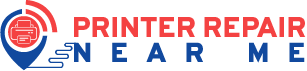Brother printers are appreciated for a convenient printing experience in both residential and commercial premises. However, accidents may appear out of nowhere. One of the most common concerns with a Brother printer is its offline status, especially on Mac computers.
Be it a USB or a network printer from Brother, the problem is reported by many Mac users. That’s why printer repair Dubai experts are here to help you identify the underlying reasons. Additionally, they will get you out of the situation with proven solutions.
Let’s get started, shall we?
Why is Brother Printer Offline on Mac?
Typically, a printer can’t get and process your commands from the connected computer or mobile device if the specific printer goes offline. Now, a printer can go offline on the connected computer for various reasons, regardless of the Windows and Mac build.
According to technicians from a printer repair in Dubai, a Brother printer can stay offline for the following reasons:
- The Brother printer is not powered on.
- Your printer might have run out of ink or toner.
- You haven’t set the Brother printer as the default printing device.
- The printer still has old or outdated drivers.
- On the other hand, you may have requested too many document prints from the device.
- Network issues are bothering your printer.
- Perhaps, the connecting cables are loose or damaged.
- Missing paper or paper jams can be the culprit.
Analysis of the Brother printer can help you get the right solution. As a result, you can make your Brother printer up and running without wasting your precious time. However, professionals from printer repair near me have shared how you can proceed with fixes when you are unaware of the underlying reasons.
Let’s check the best solutions to get your Brother printer online back on your Mac computer:
1. Basic Troubleshooting Steps
Your Brother printer may appear offline due to some rookie mistakes. For example, you might not have even turned on the Brother printer. Or, you might have forgotten to load a stack of papers into your Brother printer.
Yes, some printers can mark themselves offline if they don’t have sufficient sheets, as confirmed by printer repair services Dubai. So, here are some basic troubleshooting tips that you can follow to remove such silly mistakes and revive your Brother printer on your Mac computer.
- Start by checking the power connection of the Brother printer. Check if you have turned on the printer and the device has the respective LED on. Otherwise, you can check for faults and damage in the power cable and outlet of the Brother printer.
- Another hack that you can try is restarting your Mac along with the Brother product. Restart your devices and it might drive away all the temporary glitches. Now, test if your printer has an active power line and whether it appears online.
- After you are sure about the power connectivity, it’s time to check the cable connections between the network router or computer and the printer. Ensure that all the connecting cables are tight enough. Moreover, you can unplug and replug those cables to be sure of
- If everything seems right, inspect the printer tray for paper jams. Because of a paper jam, the printer may appear offline. Additionally, the printer should have enough sheets. So, load sheets into your Brother printer and check if the printer appears online on the Mac computer.
2. Check the Ink Status
Is your Brother printer low on ink or toner? As verified by the experts from printer repair services in Dubai, a low-ink or low-toner signal is enough to derail the printer from its online activities. Start by checking your printer’s ink level using the control panel menu.
If required, replace the ink cartridge of your printer or refill the ink. Carefully go through the instructions mentioned in the user manual to replace the ink or toner cartridge for the specific Brother printer model.
3. Update Your Mac
An outdated Mac operating system can make your device incompatible with the Brother printer. Moreover, a fully functioning Brother printer with the latest drivers can go offline on your Mac computer. As suggested by the printer repair service near me, perform a system update on your Mac.
Here’s what you can do about a Mac update:
- Navigate to and click the Apple menu from the top-left corner of your Mac.
- Next, choose System Preferences or System Settings based on your macOS version.
- Scroll down the sidebar and choose General.
- Afterwards, click the Software Update from the right panel.
The system will look for available updates. If available, you can download and install it on your Mac device. Then, check if the connected Brother printer shows itself online.
4. Resume Your Brother Printer’s Services
Printer repair services in Dubai have reported that resuming the printer services on your Mac computer can make the device go back online. If you are just a beginner, here’s what you need to follow:
- From Dock, you can head towards System Preferences. Alternatively, you can navigate to System Settings or System Preference through the Apple menu.
- Under System Preferences or System Settings, click on Print & Scan.
- Locate your Brother printer in the list and notice if a yellow dot is next to the device name. Then, double-click your Brother printer there.
- Afterwards, click on the Resume option.
Now, you can test your Brother printer by opening a document and pressing the Ctrl + P keyboard shortcut. Additionally, make sure you lick the Change button and choose the Brother printer while proceeding with the print function. Finally, hit Print.
5. Ensure You Use the Right Driver for the Brother Printer
This particular hack will work for macOS 10.15 and previous versions. So, printer repair Dubai technicians guide on how you can confirm the connect driver for the Brother printer on macOS 10.15 or earlier builds:
- Go to System Preferences and choose Printers & Scanners or Print & Scan.
- Now, select your Brother product from the column of Printers.
- After that, pay attention to the Kind option and verify which printer driver is in use.
- If it’s AirPrint, include the CUPS printer driver on the Mac and here’s how:
- Start by clicking the Apple menu and hitting the System Preferences option.
- Afterwards, click the Print & Scan or Printers & Scanners option followed by the Add or + button.
- Hit the Default icon and choose your intended Brother printer from the Name list.
- Be sure that the printer model number followed by CUPS is selected in the Use list.
- Thereafter, click the Add option and your Brother printer should be available in the section called Printers.
On macOS 13 and later versions, you can check whether the Brother printer uses the right driver by clicking on System Settings → Printers & Scanners (on the left navigation bar). For the same inquiry on macOS 12 or earlier versions, select System Preferences followed by Printers & Scanners.
6. Reset the Printer System on Your Mac
Are you still stuck with the Brother printer offline issue on your Mac? Well, certified technicians from a printer repair in Dubai have suggested a printer system reset for the best results. Resetting connection settings to their default values can restore the lost connection between your Mac and Brother product.
Let’s go through the guidelines:
- Hit the Apple logo from the upper-left corner of the screen.
- Next, choose System Preferences or System Settings from the drop-down menu.
- Click on Print & Scan or Printers & Scanners depending on your macOS build.
- Now, press the Ctrl key and right-click the Printer list at the same time. Opt for ‘Reset Printing System’.
- Afterwards, hit the Add or + button and choose your Brother printer when it appears. If it doesn’t appear, click the ‘Add Printer or Scanner’ option. Then, select the required Brother printer from the list and click Add. The printer will download and install all its mandatory software for the printing process.
Finally, you can try printing a document from your Mac and see if the Brother printer declares itself offline any longer.
What Else Can You Do for Bringing Your Brother Printer Online Back on the Mac Device?
According to a printer repair near me, your Brother printer should be on the same network as the Mac if it’s a network printer. Otherwise, you must verify the USB connections between the printer and the Mac.
On the other hand, you can check for any firmware updates for the Brother printer. Without the latest and required printer firmware, you might face a compatibility issue. Chances are that a firewall or antivirus solution may prevent the printer from appearing online. So, you can disable such protection settings and see if it helps.